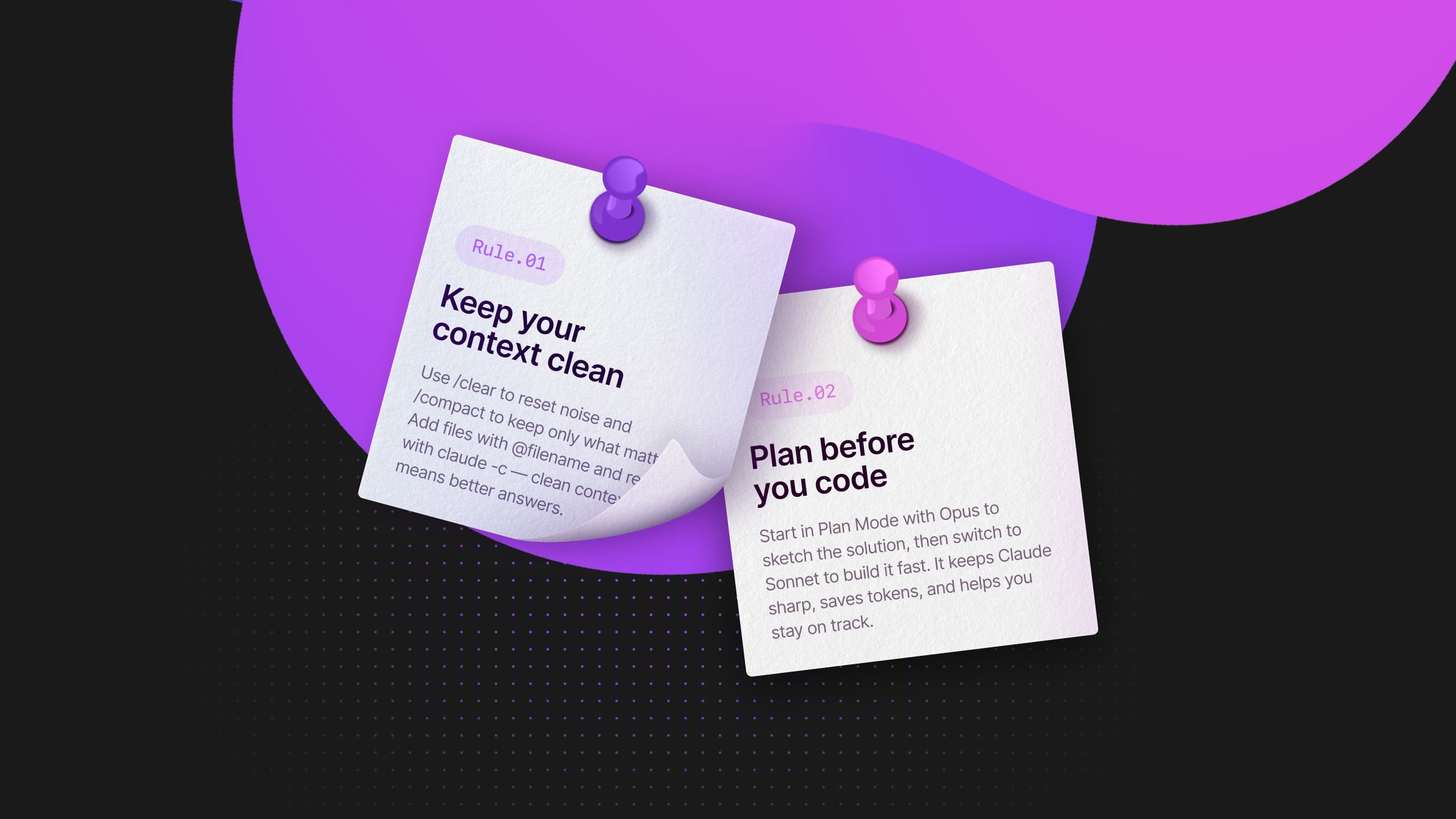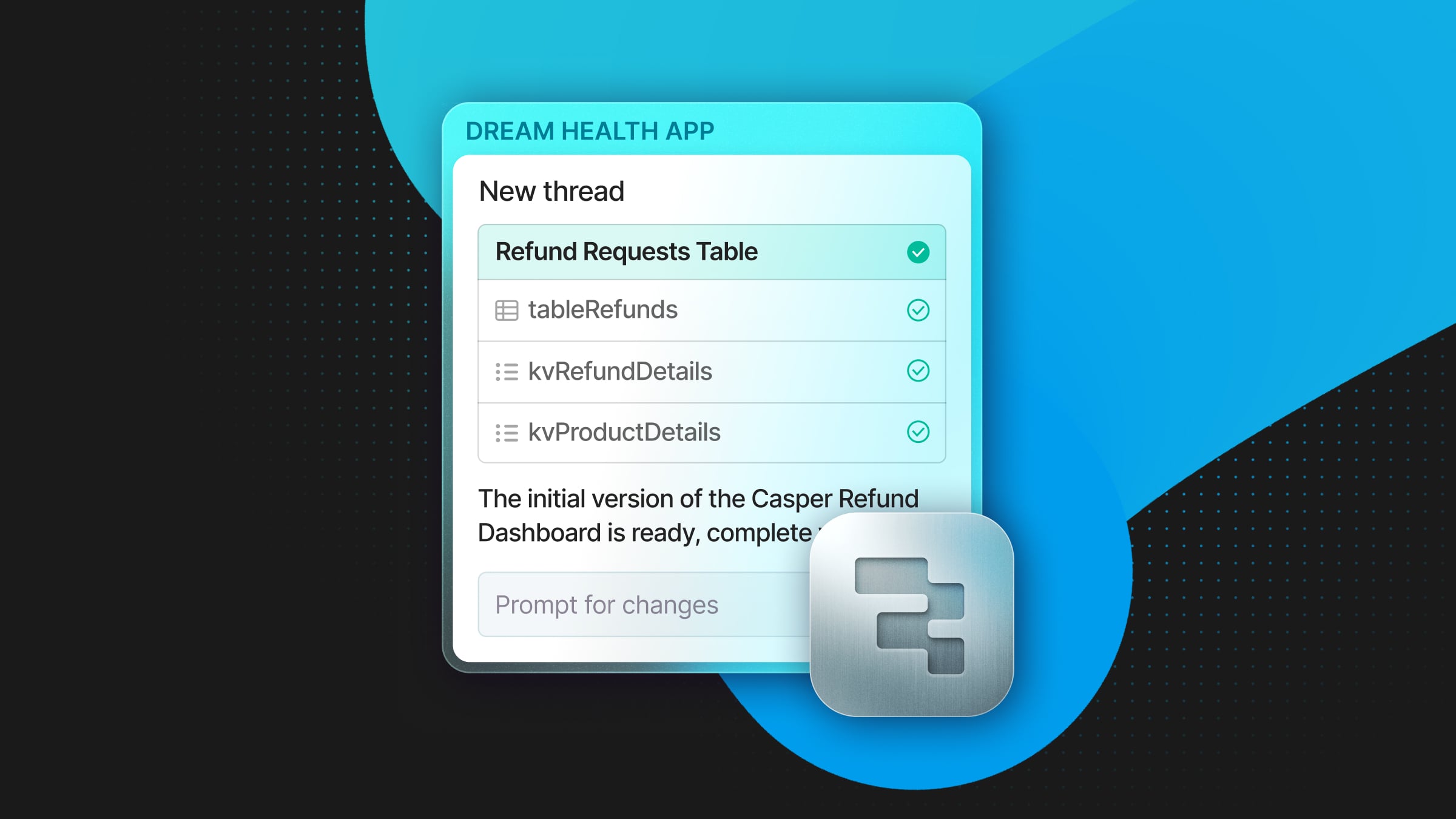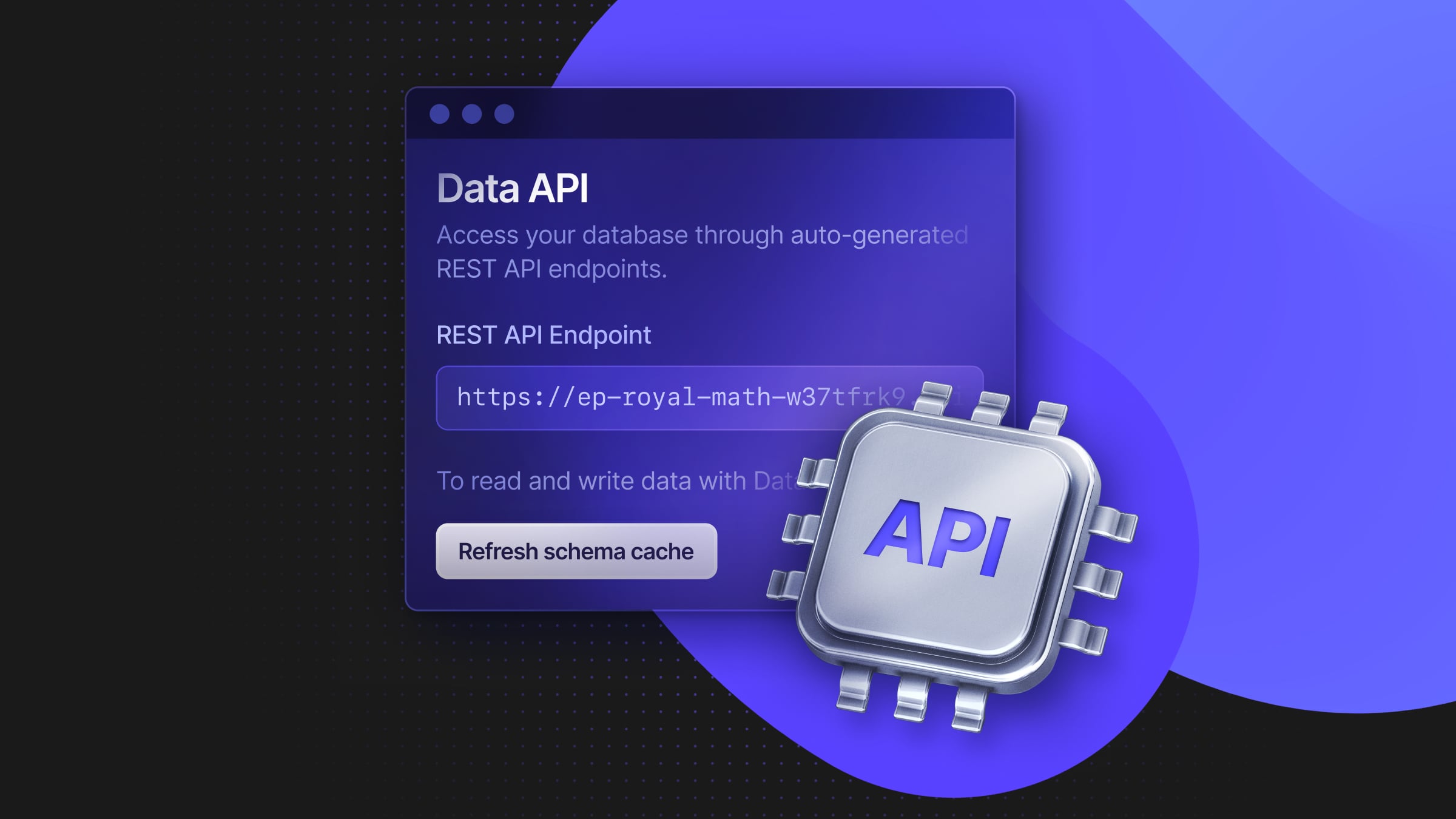Automating Neon branch creation with Githooks
Instant development databases with post-checkout hook
In this blog post, we’ll walk through creating a Githook script that automates the creation of Neon branches every time a new Git branch is created. This is possible because Neon provides an API to manage your projects, branches, and most other operations supported by the Neon Console. You can learn more about the Neon API here.
We’ll start with a simple Githook example and incrementally build up to our final solution. You can find the repository along with the instructions on GitHub.
What are Neon branches?
Similarly to Git branches, Neon branches are isolated copies of your database that are helpful for experimenting with new features without compromising your database. You can instantly create Neon branches using the Neon console or the API. Learn more about database branching in the docs.
What are Githooks?
Githooks are custom scripts that run on certain events in the Git lifecycle. You can use them to customize Git’s internal behavior and trigger customizable actions at key points in your development workflow. In our case, we’ll use a post-checkout hook, which runs after the git checkout command.
The challenges of local development
Traditionally, local development with Postgres can be somewhat cumbersome. You either need to have Postgres installed on your local machine or use Docker, both of which can be resource-intensive and may slow down your computer. In addition, setting up and maintaining your local Postgres database to mirror your production environment requires writing and managing seed scripts. This means you spend significant time managing your database setup rather than focusing on coding.
Having a separate Neon branch for each of your Git branches can improve your local development experience. With this setup, you don’t need to worry about managing a local Postgres instance or creating seed scripts. You also avoid the risk of inconsistencies between your local and production database schemas, as your Neon branches are exact copies of your main database. The Githook we describe in this article automates the process of creating these Neon branches, saving you even more time and effort.
Starting simple: the basic Githook
Let’s start by creating a simple Git post-checkout hook that prints a message after a git checkout operation. Githooks should be placed in the .git/hooks directory of your Git repository. Let’s create a new project folder and the post-checkout file:
mkdir neon-githook`
cd `neon-githook`
git init
touch .git/hooks/post-checkoutIn the post-checkout file, add the following code:
#!/bin/sh
echo "You just checked out a git branch!"To make this hook run, we have to make the script executable:
chmod +x .git/hooks/post-checkoutNow, every time you run git checkout, you’ll see the message: “You just checked out a git branch!”
Checking if a Git branch is new
Next, we’ll modify the script to create a Neon branch whenever a new Git branch is created.
First, we need to determine if we just checked out a new Git branch or an existing one. The git checkout command passes three arguments to the post-checkout hook:
$1 – the ref of the previous HEAD
$2 – the ref of the new HEAD (which may or may not have changed)
$3 – a flag indicating whether the checkout was a branch checkout (changing branches, flag=1) or a file checkout (retrieving a file from the index, flag=0)
We can determine if the command is a Git branch checkout by checking the third argument passed to the post-checkout hook. If it’s 1, we have checked out a new Git branch.
#!/bin/sh
if [ $3 == 1 ]; then
echo "You just checked out a new git branch!"
fiThe issue here is if we switch back to a previously checked-out Git branch, the script considers it a new Git branch. To avoid this, we count the number of times the Git branch has been checked out. If it’s 1, it means that the Git branch has been checked out for the first time.
Adding More Functionality: Creating a Neon Branch
We want to create a new Neon branch for every new Git branch in our local development environment and paste the new connection string to our environment variables.
To that end, we need to add code that sends a POST request to the Neon API to create a new database branch. For that, you need to create a project and generate an API key on the Neon Console. To generate an API key:
- Log in to the Neon Console.
- Click your account in the bottom left corner of the Neon Console, and select Account.
- Select Developer Settings and click Generate new API Key.
- Enter a name for the API key.
- Click Create and copy the generated key.
The PROJECT_ID for a Neon project is found on the Settings page in the Neon Console.
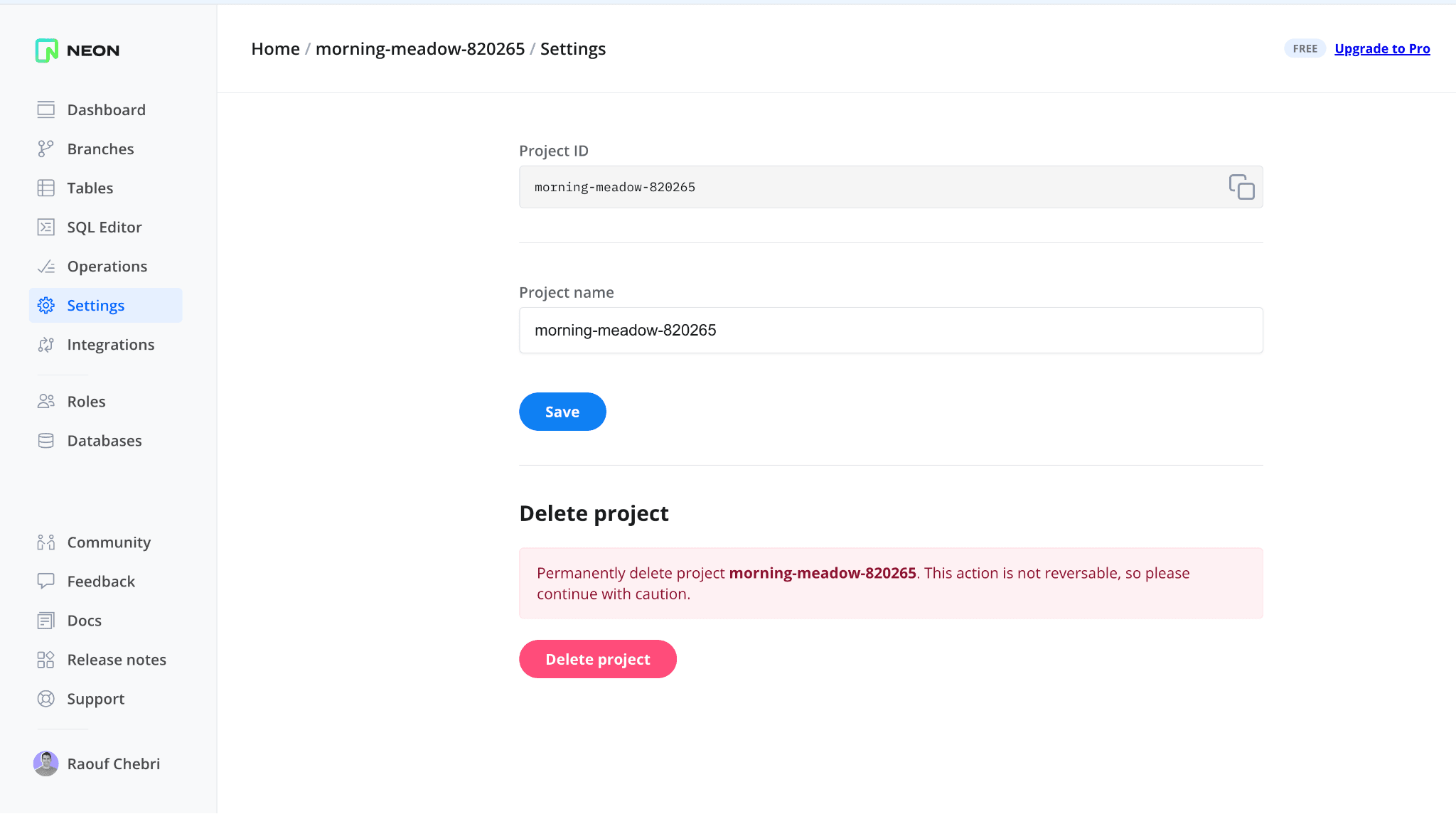
Use the commands below to add the PROJECT_ID and API_KEY to your environment variables:
export NEON_PROJECT_ID=<neon_project_id>
export NEON_API_KEY=<neon_api_key>Now, we can add the following the curl command to the post-checkout file to create a branch:
#!/bin/sh
if [ $3 == 1 ]; then
BRANCH_NAME=$(git symbolic-ref --short HEAD)
NUM_CHECKOUTS=`git reflog --date=local | grep -o ${BRANCH_NAME} | wc -l`
if [ ${NUM_CHECKOUTS} -eq 1 ]; then
# Add your own PROJECT_ID and API_KEY
PROJECT_ID=$NEON_PROJECT_ID
API_KEY=$NEON_API_KEY
# Execute the curl command and save the output
RESPONSE=$(curl --silent --request POST \
--url https://console.neon.tech/api/v2/projects/$PROJECT_ID/branches \
--header 'accept: application/json' \
--header "authorization: Bearer $API_KEY" \
--header 'content-type: application/json' \
--data '
{
"endpoints": [
{
"type": "read_write"
}
],
"branch": {
"name": "'"$BRANCH_NAME"'"
}
}
')
# Extract the connection_uri from the response
CONNECTION_URI=$(echo $RESPONSE | jq -r '.connection_uris[0].connection_uri')
fi
fiAdding User Interaction: Prompting for Confirmation
Before we automatically create a Neon branch, we might want to ask the user if they want to create one. We can do this with the sh read command:
#!/bin/sh
if [ $3 == 1 ]; then
BRANCH_NAME=$(git symbolic-ref --short HEAD)
read -p "Do you want to create a Neon branch for $BRANCH_NAME? (y/n): " answer </dev/tty
# further code...
fiHere, the read command reads the user’s input into the answer variable. However, it’s important to note that Githooks are not connected to the terminal, so we have to redirect input from /dev/tty.
Handling the Neon API Response
The next step is to handle the API response. We want to extract the connection_uri from the response and save it to a .env file. We can use the jq command to parse the JSON response:
#!/bin/sh
if [ $3 == 1 ]; then
# ... existing code ...
RESPONSE=$(curl --silent --request POST \
# ... existing code ...
)
CONNECTION_URI=$(echo $RESPONSE | jq -r '.connection_uris[0].connection_uri')
if [[ $CONNECTION_URI == postgres://* ]]; then
echo "DATABASE_URL=$CONNECTION_URI" >> .env
else
echo "Invalid connection string."
fi
fiChecking if a Neon Branch Already Exists
Before making a request to create a Neon branch, we can first check if it already exists. To do this, we can send a GET request to the Neon API, parse the response, and look for our Neon branch in the returned list of branches.
Here’s how we add this to our script:
# ... existing code ...
# Get the list of branches
BRANCHES_JSON=$(curl --silent --request GET \
--url https://console.neon.tech/api/v2/projects/$PROJECT_ID/branches \
--header 'accept: application/json' \
--header "authorization: Bearer $API_KEY")
# Check if the branch already exists
if echo "$BRANCHES_JSON" | jq -e --arg BRANCH_NAME "$BRANCH_NAME" '.branches[] | select(.name == $BRANCH_NAME)' >/dev/null; then
echo "Neon branch $BRANCH_NAME already exists."
exit
fiWe then use jq to parse the response and search for a Neon branch with the same name as the one we want to create. If the branch name is found, we print a message and terminate the script. This small change makes the script more robust and user-friendly.
This is what the final code looks like:
#!/bin/bash
if [ $3 == 0 ]; then exit; fi
# Check if we just checked out a new branch
if [ $3 == 1 ]; then
BRANCH_NAME=$(git symbolic-ref --short HEAD)
NUM_CHECKOUTS=`git reflog --date=local | grep -o ${BRANCH_NAME} | wc -l`
if [ ${NUM_CHECKOUTS} -eq 1 ]; then
# Add your own PROJECT_ID and API_KEY
PROJECT_ID=$PROJECT_ID
API_KEY=$API_KEY
# Get the list of branches
BRANCHES_JSON=$(curl --silent --request GET \
--url https://console.neon.tech/api/v2/projects/$PROJECT_ID/branches \
--header 'accept: application/json' \
--header "authorization: Bearer $API_KEY")
# Check if the branch already exists
if echo "$BRANCHES_JSON" | jq -e --arg BRANCH_NAME "$BRANCH_NAME" '.branches[] | select(.name == $BRANCH_NAME)' >/dev/null; then
echo "Neon branch $BRANCH_NAME already exists."
exit
fi
# Prompt the user to ask if they want to create a Neon branch
read -p "Do you want to create a Neon branch for $BRANCH_NAME? (y/n): " answer </dev/tty
# Convert the answer to lowercase to make the condition case-insensitive
answer=$(echo $answer | tr '[:upper:]' '[:lower:]')
if [ "$answer" == "y" ] || [ "$answer" == "yes" ]; then
# Execute the curl command and save the output
RESPONSE=$(curl --silent --request POST \
--url https://console.neon.tech/api/v2/projects/$PROJECT_ID/branches \
--header 'accept: application/json' \
--header "authorization: Bearer $API_KEY" \
--header 'content-type: application/json' \
--data '
{
"endpoints": [
{
"type": "read_write"
}
],
"branch": {
"name": "'"$BRANCH_NAME"'"
}
}
')
# Extract the connection_uri from the response
CONNECTION_URI=$(echo $RESPONSE | jq -r '.connection_uris[0].connection_uri')
if [[ $CONNECTION_URI == postgres://* ]]; then
# If it does, write it to the .env file
echo "DATABASE_URL=$CONNECTION_URI" >> .env
else
# If it doesn't, print an error message or handle this case as needed
echo "Invalid connection string."
fi
else
echo "Skipping Neon branch creation"
fi
fi
fiConclusion
This blog post showed how to implement a Git post-checkout hook that automates the creation of Neon branches every time you create a new Git branch. We started from a simple script and gradually added more features, handling user interactions and API responses, and ensuring it only runs for newly created Git branches.
Luckily, you won’t have to implement this code in your environments for much longer. We are currently working on a CLI that helps you manage your projects and includes other capabilities such as creating branches using Git commands. So, make sure to stay tuned.
Get started with Neon and it’s API today for free, and let us know how you use Githooks in your workflows.