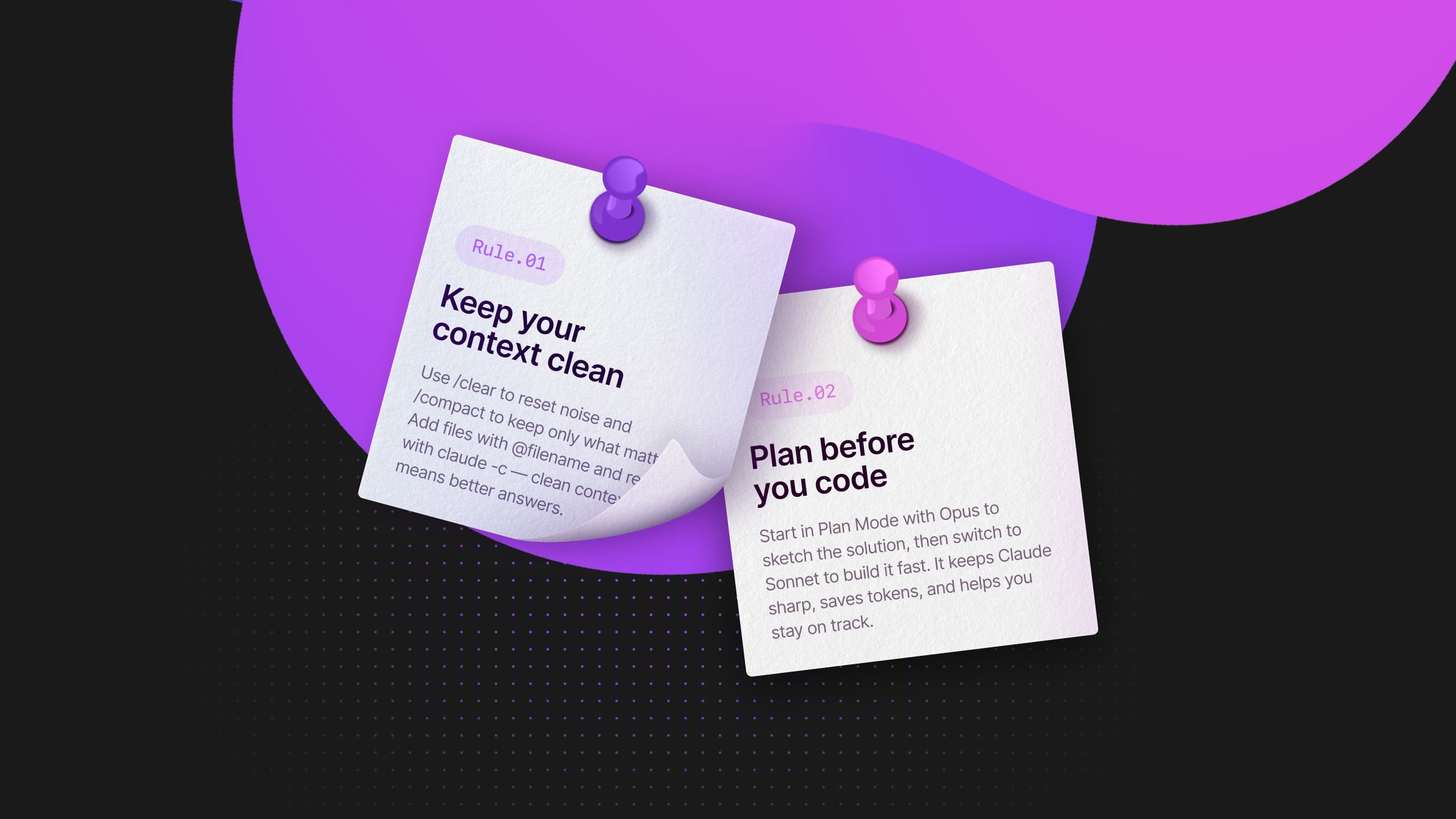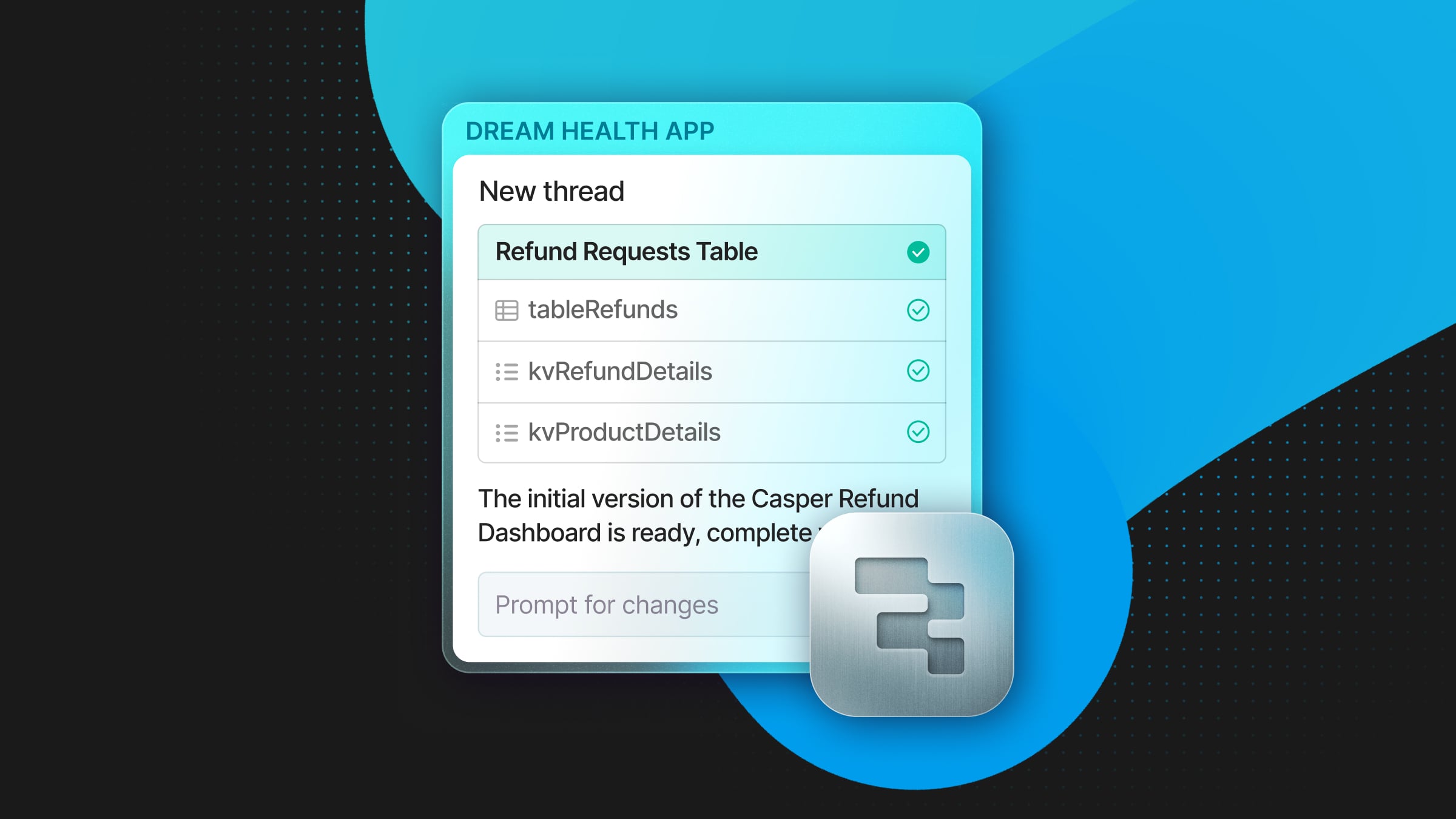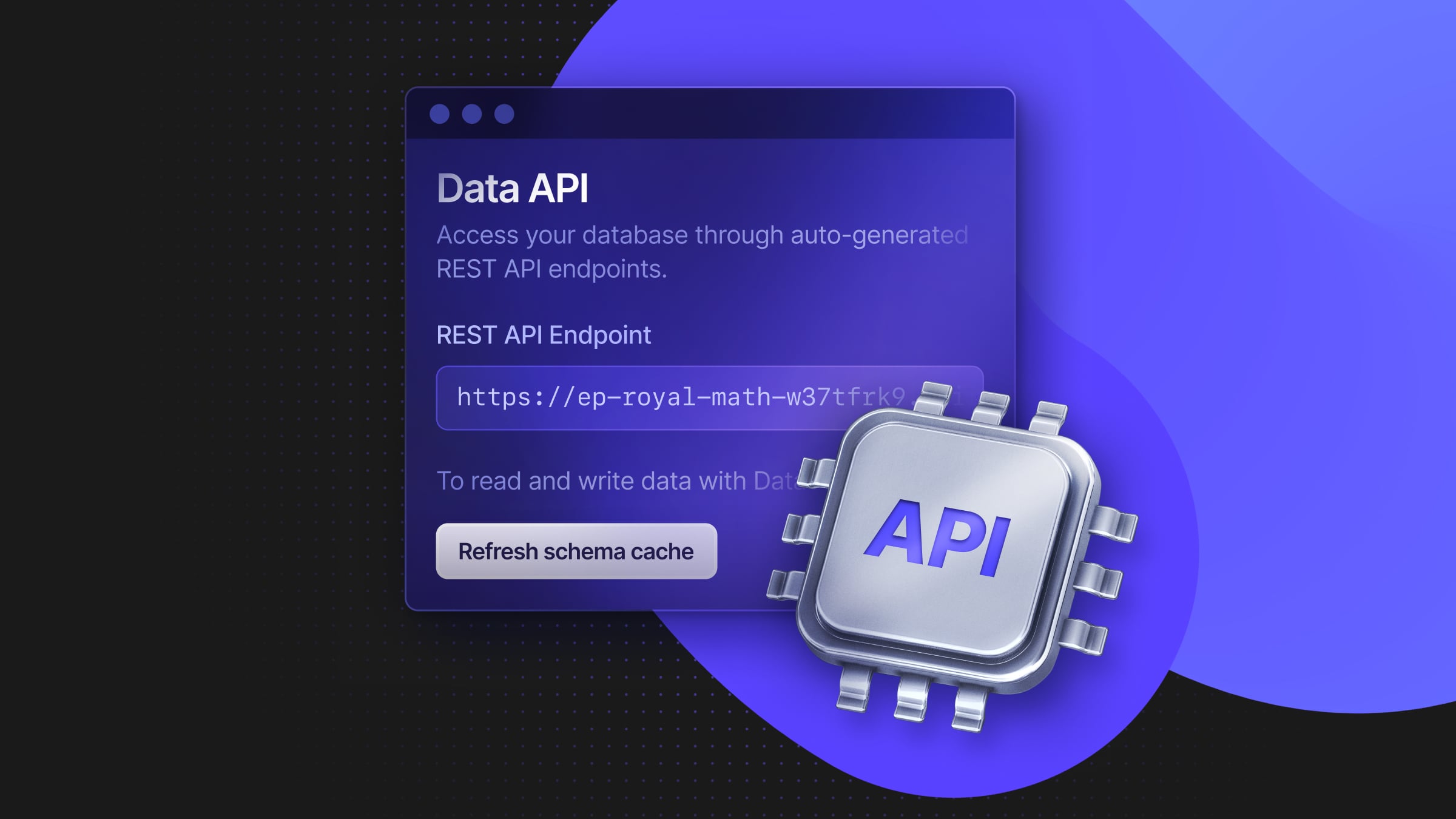Deploy a Serverless FastAPI App with Neon Postgres and AWS App Runner at any scale
Create a serverless API using FastAPI, deployed on AWS App Runner and powered by Neon Postgres
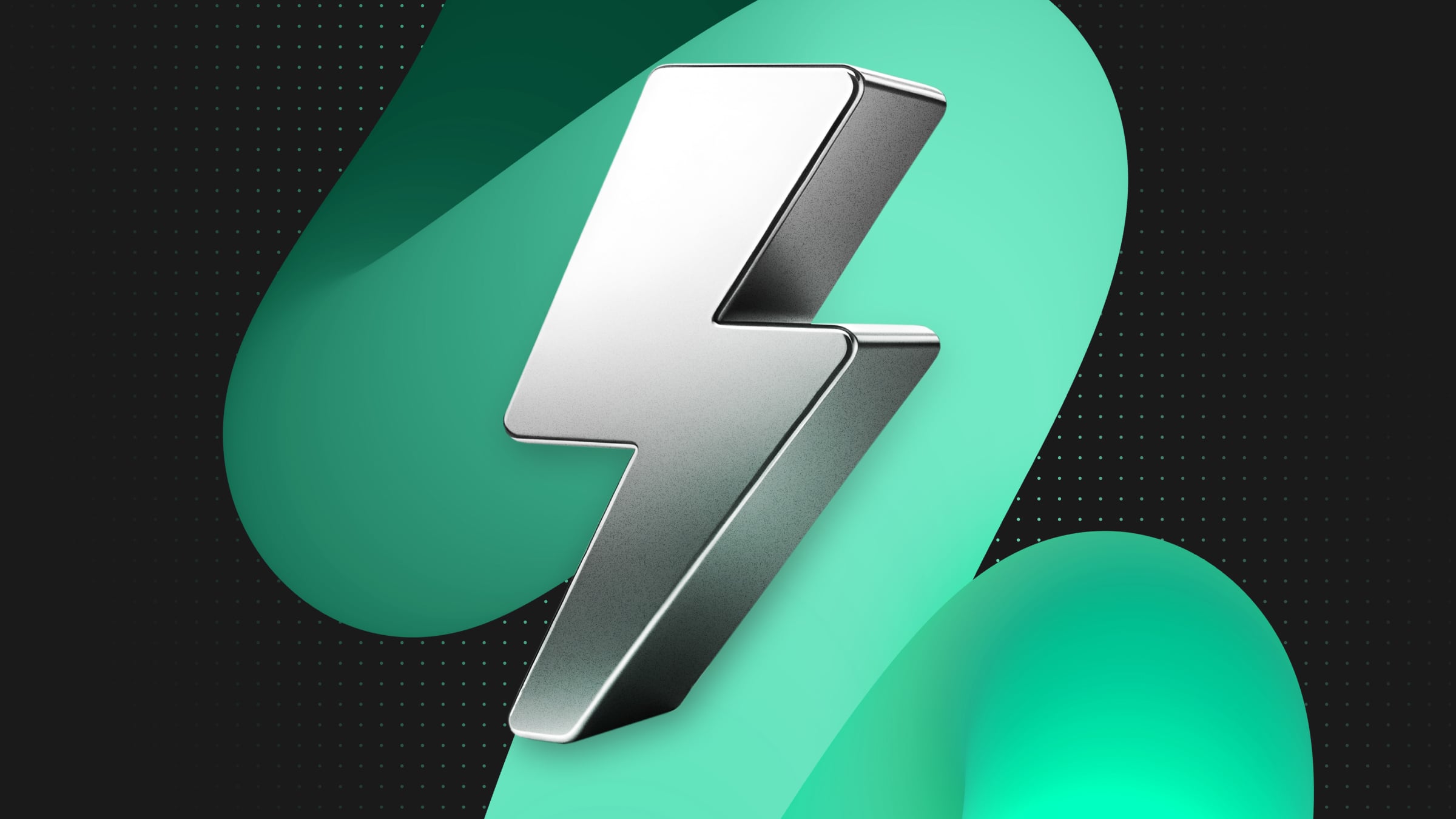
In this post, we’ll guide you through setting up a scalable serverless API using FastAPI, deployed on AWS App Runner and powered by Neon Postgres as the serverless database.
FastAPI is a modern, fast (high-performance), web framework for building APIs with Python 3.8+ based on standard Python type hints. The key features of FastAPI are its speed and ease of use, making it an excellent choice for building robust APIs. FastAPI has quickly become a go-to framework for setting up Python APIs and services.
AWS App Runner is a fully managed service that makes it easy for developers to quickly deploy containerized web applications and APIs, at scale. These services will automatically scale the instances up or down for your App Runner application in accordance to incoming traffic volume.
Neon complements this setup by providing a serverless Postgres database that scales compute resources automatically, optimizing performance based on demand.
We’ll walk through deploying a FastAPI application with Neon Serverless Postgres, focusing on secure database connection management via AWS Systems Manager (SSM) Parameter Store. This approach allows for flexible application environment management across development, testing, and production stages.
Let’s get started!
Prerequisites
To follow along and deploy the application in this guide, you will need:
- An AWS account, with access to AWS App Runner for deploying and managing your application
- A GitHub or BitBucket account, for linking to AWS App Runner and enabling CI/CD functionality
- A Neon account – The FastAPI app will connect to a Neon serverless Postgres database 🚀
We’ll start by setting up a local development environment and getting our application running. Then, we’ll connect the application to a Neon Postgres database to ensure it can scale efficiently. Finally, we’ll set up automatic deployment through AWS App Runner, which will deploy our application upon each commit to a Git repository.
This infrastructure provides a flexible architecture that will scale automatically as needed by the API.
Set up FastAPI with Poetry
In this app, we’ll use poetry to manage the dependencies in the local Python virtual environment. For reference, the Python version used to write this post is 3.11. This version will also match the App Runner Python 3.11 runtime during deployment.
To start, use poetry to create a new project:
poetry new fastapi-neonThis will create a project structure that we’ll use to build out the FastAPI app.
fastapi-neon
├── pyproject.toml
├── README.md
├── fastapi-neon
│ └── __init__.py
└── tests
└── __init__.pyNext, initialize a new git repository within the project directory.
git initOnce the app is working locally, you’ll push the repo to GitHub and then deploy to AWS App Runner using the built-in CI/CD workflow.
Installing FastAPI and uvicorn
To isolate project dependencies, poetry will create a Python virtual environment associated with the project. To serve the application, we’ll use uvicorn.
Now, using poetry (or your preferred dependency manager), install fastapi and uvicorn.
poetry add fastapi "uvicorn[standard]"Now, add a main.py app into the fastapi_neon app directory and serve the app:
# fastapi_neon/main.py
from typing import Union
from fastapi import FastAPI
app = FastAPI()
@app.get("/")
def read_root():
return {"Hello": "World"}
@app.get("/items/{item_id}")
def read_item(item_id: int, q: Union[str, None] = None):
return {"item_id": item_id, "q": q}Serve the app locally with the following command:
poetry run uvicorn fastapi_neon.main:app --host 0.0.0.0 --port 8000Awesome! The app will be functional on your local machine. Check the Swagger UI endpoint by visiting http://0.0.0.0:8000/docs.
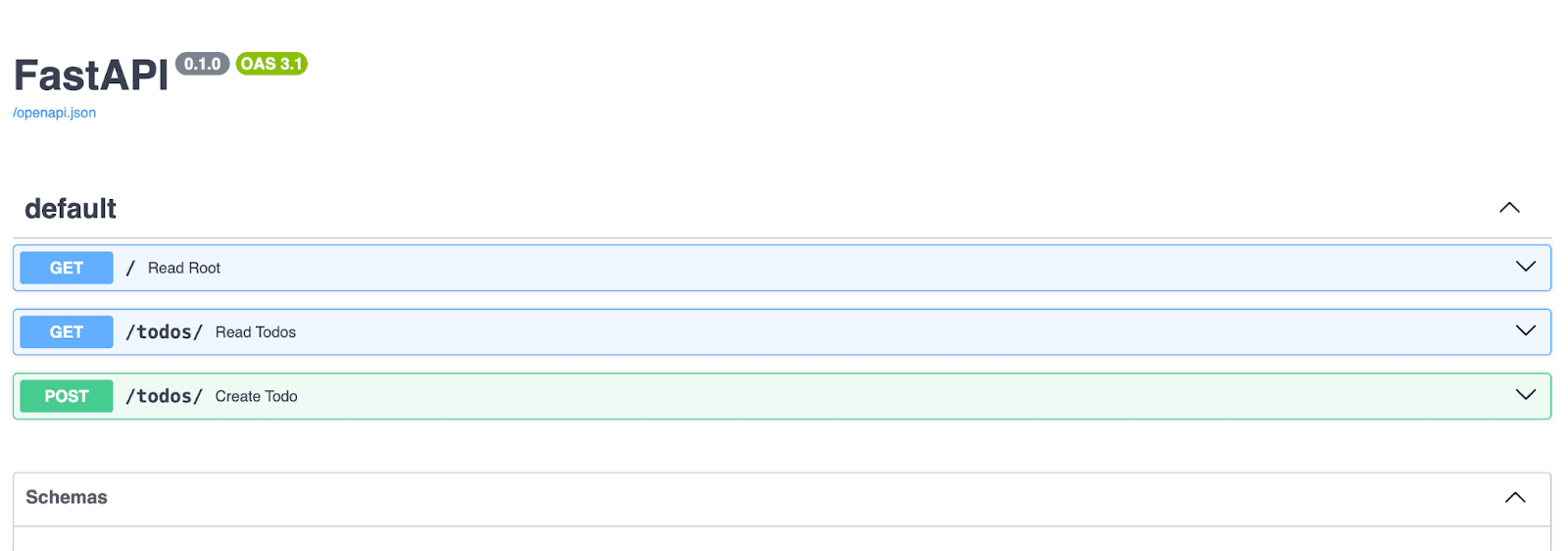
Updating the application to connect to Neon
Now that we have an app working locally, we’ll connect the application code to a Neon Postgres database.
For configuration management, we’ll use the Starlette configuration pattern. This will make it possible to reference predefined environment variables. FastAPI is based on Starlette, so we’ll be able to use this functionality without adding an additional dependency.
To connect to a Postgres database from the app, we’ll add an SQLModel (based on SQLAlchemy). SQLModel is a library for interacting with SQL databases from Python code, with Python objects.
Since SQLModel is driver agnostic, we’ll need to install a Postgres driver to enable it to connect to Neon. For this, we’ll use psycopg 3.
Add the sqlmodel and psycopg dependencies:
poetry add sqlmodel "psycopg[binary]"Note: The default driver behavior for SQLAlchemy is to look for/use psycopg2. If you plan on using psycopg2 then you’ll need to install psycopg2-binary and adjust the connection string formatting in the create_engine code below.
Now, replace the existing main.py application code with the app code below:
# fastapi_neon/main.py
from contextlib import asynccontextmanager
from typing import Union, Optional
from fastapi_neon import settings
from sqlmodel import Field, Session, SQLModel, create_engine, select
from fastapi import FastAPI
class Todo(SQLModel, table=True):
id: Optional[int] = Field(default=None, primary_key=True)
content: str = Field(index=True)
# only needed for psycopg 3 - replace postgresql
# with postgresql+psycopg in settings.DATABASE_URL
connection_string = str(settings.DATABASE_URL).replace(
"postgresql", "postgresql+psycopg"
)
# recycle connections after 5 minutes
# to correspond with the compute scale down
engine = create_engine(
connection_string, connect_args={"sslmode": "require"}, pool_recycle=300
)
def create_db_and_tables():
SQLModel.metadata.create_all(engine)
# The first part of the function, before the yield, will
# be executed before the application starts
@asynccontextmanager
async def lifespan(app: FastAPI):
print("Creating tables..")
create_db_and_tables()
yield
app = FastAPI(lifespan=lifespan)
@app.get("/")
def read_root():
return {"Hello": "World"}
@app.post("/todos/")
def create_todo(todo: Todo):
with Session(engine) as session:
session.add(todo)
session.commit()
session.refresh(todo)
return todo
@app.get("/todos/")
def read_todos():
with Session(engine) as session:
todos = session.exec(select(Todo)).all()
return todosThis example API allows clients to create (POST) and retrieve (GET) todos. The database connection string is imported from settings and used to instantiate the connection in create_engine. All of the values are cast as Secret to limit their exposure in logs in the event that they are exposed.
Lifespan events are the recommended way to execute code once the server starts in FastAPI. In this example, the Todo model (i.e. table) is created if it doesn’t yet exist in the database.
The pool_recycle=300 option is an “optimistic” approach to prevent the pool from using a connection that has passed a certain age. In this case, we are setting the value to 5 minutes to correspond with the default compute auto-suspend in Neon.
Another option to account for possible stale connections is to use the pool_pre_ping option. This option is used to test the availability of a database connection before the connection is used. Note, this can add additional latency to new connections since they are first “checked”.
Next, we’ll get the connection string for the database.
Integrate Neon Postgres with FastAPI
Create a settings.py file in the fastapi_neon directory alongside main.py. This will reference the DATABASE_URL environment variable. During local development, this value will be populated from an .env file.
# fastapi_neon/settings.py
from starlette.config import Config
from starlette.datastructures import Secret
try:
config = Config(".env")
except FileNotFoundError:
config = Config()
DATABASE_URL = config("DATABASE_URL", cast=Secret)Create a .env file in the root of your project and add the DATABASE_URL variable:
# .env
# Don't commit this to source control
# Eg. Include ".env" in your `.gitignore` file.
DATABASE_URL=Note: Do not commit the .env file to source control. Add .env to the .gitignore file to prevent this file from being committed and pushed. This environment variable in this file will only be used during local development.
Visit the Neon Console, sign up, and create your first project by following the prompts in the UI. You can use an existing project or create another if you’ve already used Neon.
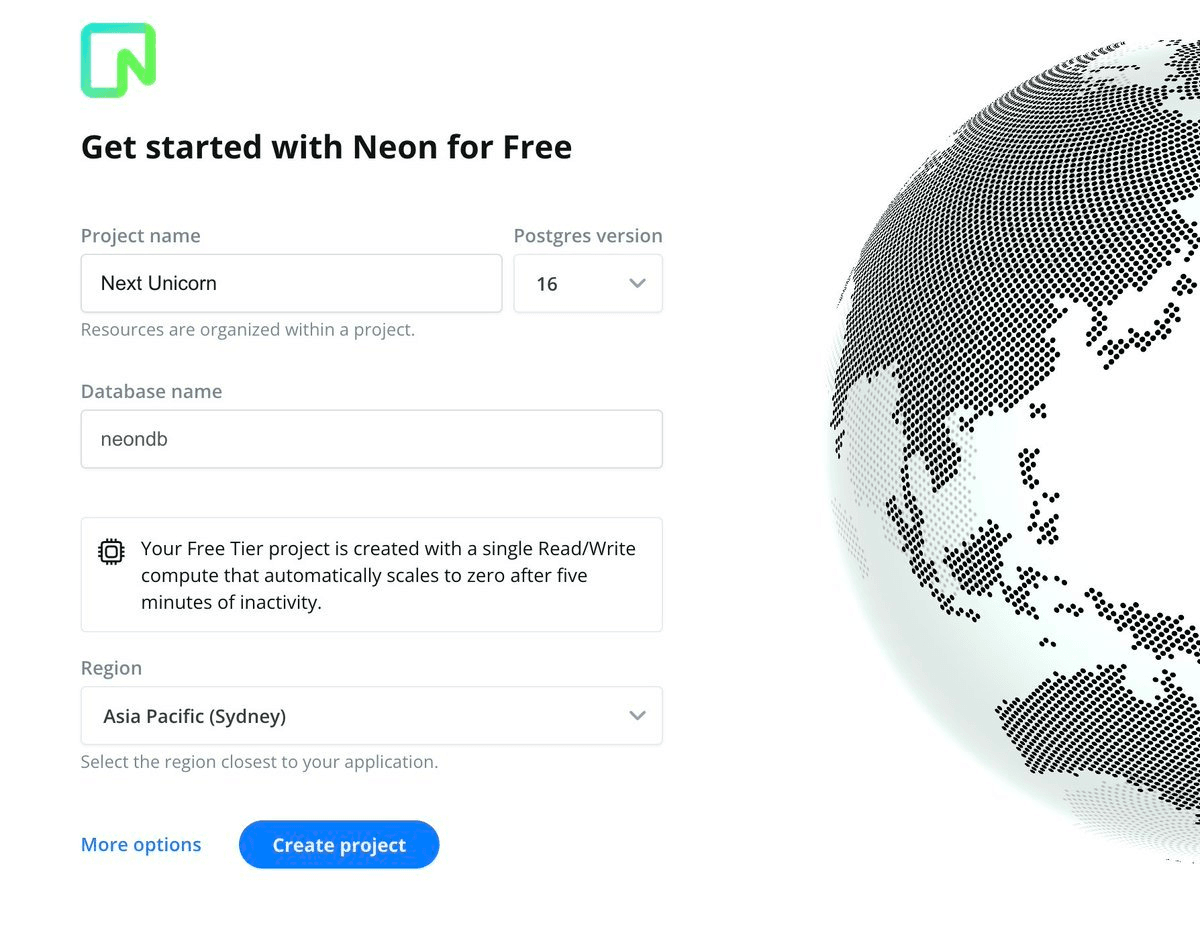
Visit the project Dashboard, check the Pooled connection option, and select the Connection string option from the Connection Details panel.
The connection string will be in the following format:
postgres://alex:AbC123dEf@ep-cool-darkness-123456-pooler.us-east-2.aws.neon.tech/dbname?sslmode=requireSet this value as your DATABASE_URL in the .env file. Now, test the application by running the following to start the app server locally:
poetry run uvicorn fastapi_neon.main:app --host 0.0.0.0 --port 8000The app is live…locally!
The application is now using Neon Postgres as the connected database. The create_db_and_tables lifespan event created the todo model (table) in the database. You can double-check this by going into the Neon console and viewing the tables in your Neon project – you will see todo listed.
You can insert and fetch todos from the API by using the live endpoints. For example, try sending some requests using the built-in FastAPI Swagger UI docs endpoint at http://0.0.0.0:8000/docs.
Now, it’s time to deploy the app to AWS App Runner.
Setting up the AWS App Runner configuration
A few items need to be in place before the app can be deployed to App Runner. Mainly, the database connection string will need to be stored in AWS Systems Manager (SSM) Parameter Store. Then, an apprunner.yaml configuration file will be added to the project that instructs App Runner how to build and run the app. This is also where the database connection string variable is referenced and associated with the app.
At a high-level, the steps are as follows. Subsequent sections will guide you through each of these:
- Create the apprunner.yaml configuration file in the root of the project directory
- Create a
DATABASE_URLparameter in SSM Parameter Store - Update the apprunner.yaml secret value with the SSM parameter ARN to inject the database connection string into the runtime environment
- Create an instance role that App Runner can use to access the SSM Parameter Store Secure String secret
- Push to GitHub or BitBucket and set up the deployment in the AWS App Runner console
Create the App Runner apprunner.yaml configuration
In your project directory, create an apprunner.yaml configuration file with the following structure.
version: 1.0
runtime: python311
build:
commands:
build:
- echo "Build command..."
run:
runtime-version: 3.11
pre-run:
- echo "Installing dependencies..."
- pip3 install poetry
- poetry config virtualenvs.create false
- poetry install
command: poetry run uvicorn fastapi_neon.main:app --host 0.0.0.0 --port 8000
network:
port: 8000
secrets:
- name: DATABASE_URL
value-from: "<replace-with-param-arn>"This configuration instructs App Runner to install, build, and run the app. The specified managed runtime is the revised Python 3.11 App Runner build. When the app is pulled from the git repo, the dependencies defined in the poetry.lock file are installed, then the app is served using the same uvicorn command from the local environment. You’ll notice that there is a placeholder for the value-from entry in the secrets sections. We’ll update this next.
Note: The App Runner CI process is very strict when parsing the configuration. Make sure to check the indentation and that the file name is not abbreviated and ends with .yaml.
Create a DATABASE_URL parameter in SSM Parameter Store
Go to AWS Systems Manager and navigate to Application Management > Parameter Store and click Create Parameter.
Enter the following for Name and Type:
- Name:
/fastapi-neon/DATABASE_URL - Type: SecureString
For the value, use the database connection URL from your Neon dashboard that you’ve tested with previously.
Click Create parameter. Once created, click on the newly created parameter and copy the ARN identifier.
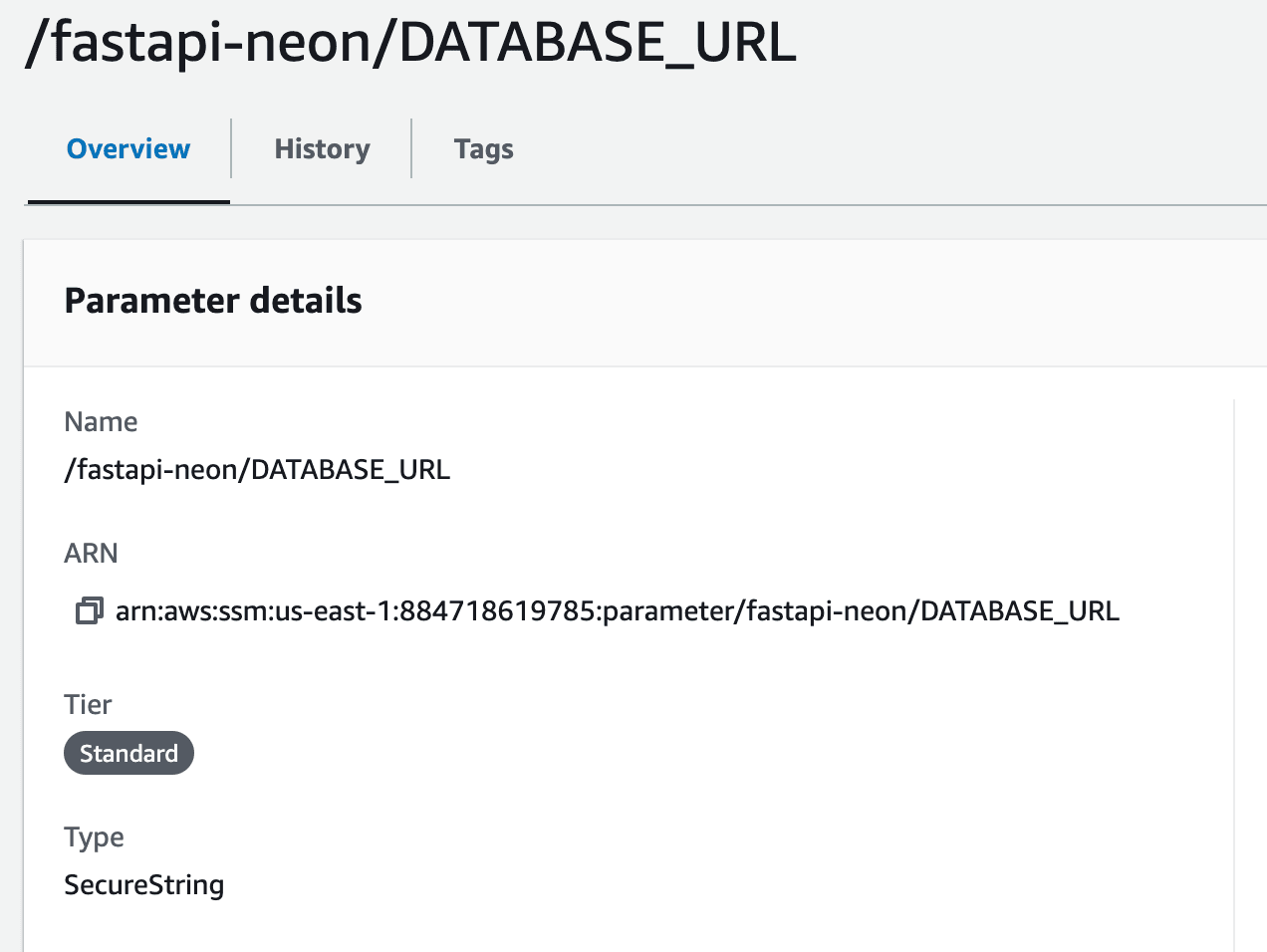
Now, replace the placeholder (<replace-with-param-arn>)value in apprunner.yaml in secrets > value-from with this ARN.
...
secrets:
- name: DATABASE_URL
value-from: "<replace-with-param-arn>"
...And save.
Push to Source Control
The final project directory structure will be:
.
├── fastapi_neon
│ ├── __init__.py
│ ├── main.py
│ └── settings.py
├── tests/
├── apprunner.yaml
├── poetry.lock
├── pyproject.toml
├── README.md
├── .gitignore
...Confirm that .env* is included in the .gitignore file in the root of the project.
# Environments
.env*
...
Commit and push the code to a repo in GitHub or BitBucket. Remember, do not commit the .env file.
Create an App Runner instance role
In order for the App Runner process to access the SSM Parameter Store secret, we’ll need to create an instance role with the appropriate permissions to access the SSM resource and attach it to the App Runner service when we create the service.
Go to the AWS Identity and Access Management (IAM) console and click Create role.
Select Custom trust policy and add the JSON policy below:
{
"Version": "2012-10-17",
"Statement": [
{
"Effect": "Allow",
"Principal": {
"Service": "tasks.apprunner.amazonaws.com"
},
"Action": "sts:AssumeRole"
}
]
}- Click Next and skip adding permissions
- Click Next and enter the below information
- Role name:
app-runner-fastapi-role
- Role name:
- Click Create Role
Now, open the new app-runner-fastapi-role. Select Create inline policy in the Permissions tab.
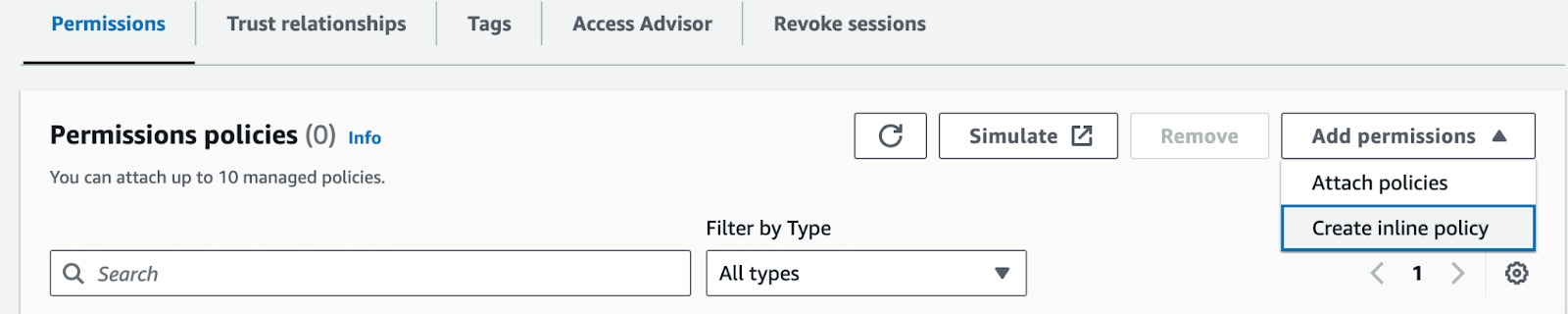
In the JSON editor, add the following permission policy with the parameter /fastapi-neon/DATABASE_URL ARN from above:
{
"Version": "2012-10-17",
"Statement": [
{
"Effect": "Allow",
"Action": "ssm:GetParameters",
"Resource": "<add-the-param-arn>"
}
]
}The above permissions allow the App Runner instance role to access the SSM parameter(s) that contains the database connection string.
Click Next. In the Policy details section, add:
- Policy name: apprunner-ssm-policy
Finally, click Create policy.
Deploying the application to AWS App Runner
Finally, we are in App Runner. Let’s deploy this service!
Go to AWS App Runner and click Create an App Runner service.
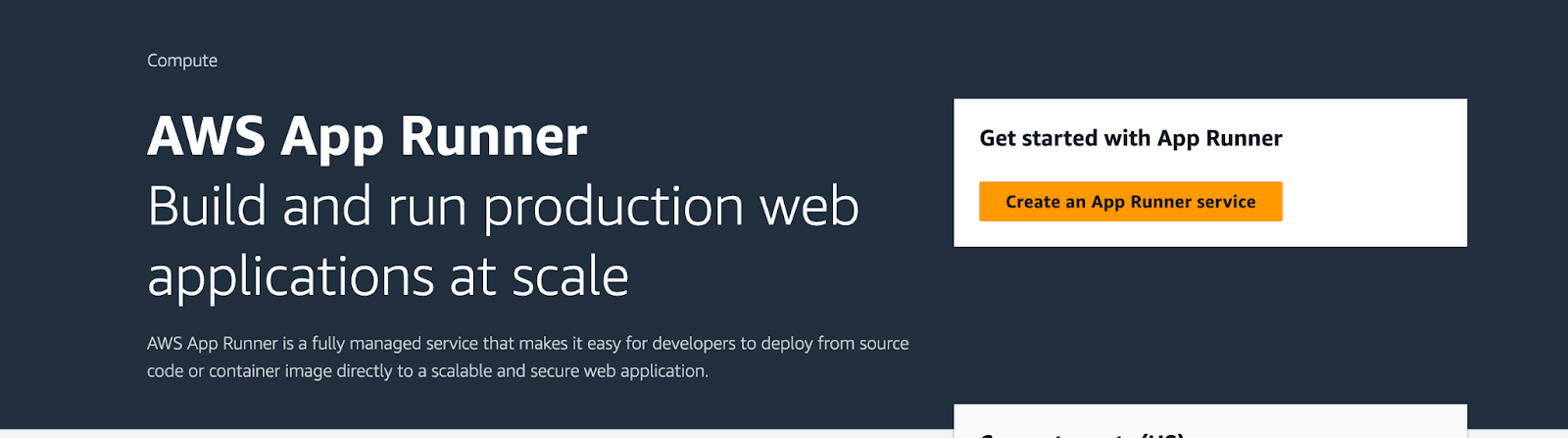
This service will use a Source code repository since it will be pulling the code from the repo that was just created. You will need to allow App Runner to access the repo in your account if you have not already authorized the AWS Connector.
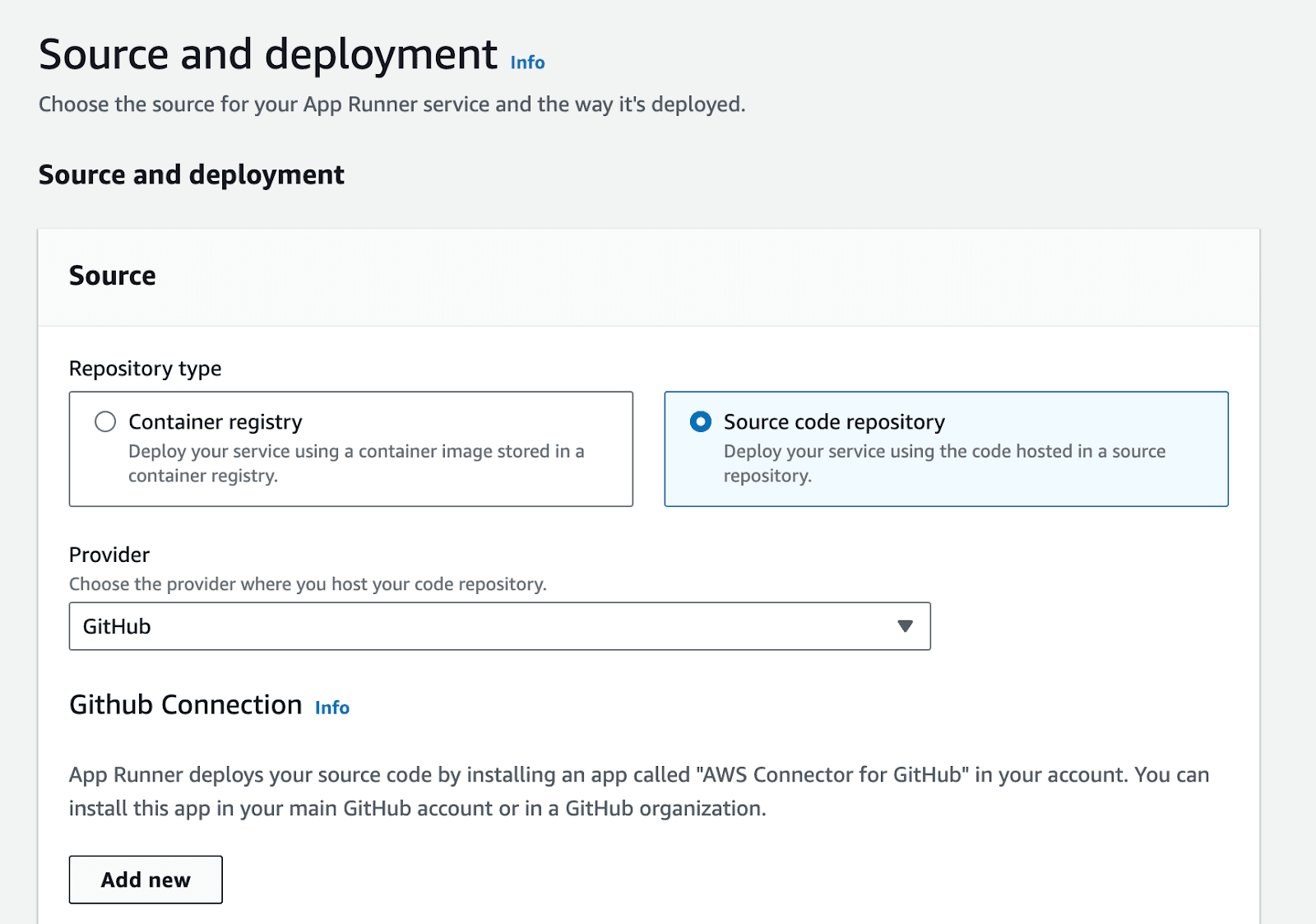
Select your git provider and repository details. In Deployment settings, Automatic is selected to deploy the app on each push to the linked branch.
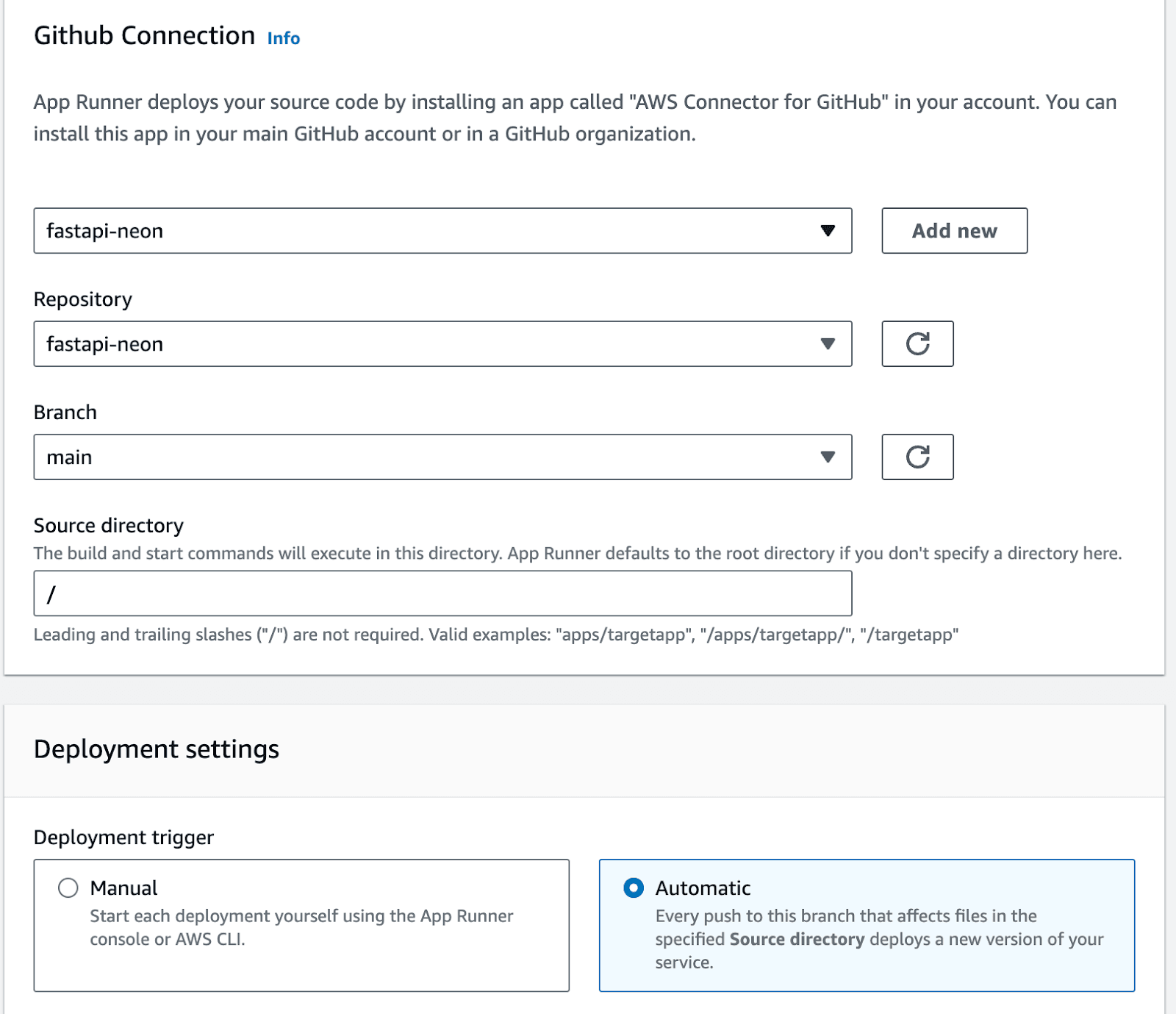
Click Next. On the next screen, select Use a configuration file. This will instruct App Runner to use the apprunner.yaml configuration file from the repo. Click Next.
In the Configure service section:
- Add a Service name for your app in Service settings
- In Security, select the instance role that was created earlier.
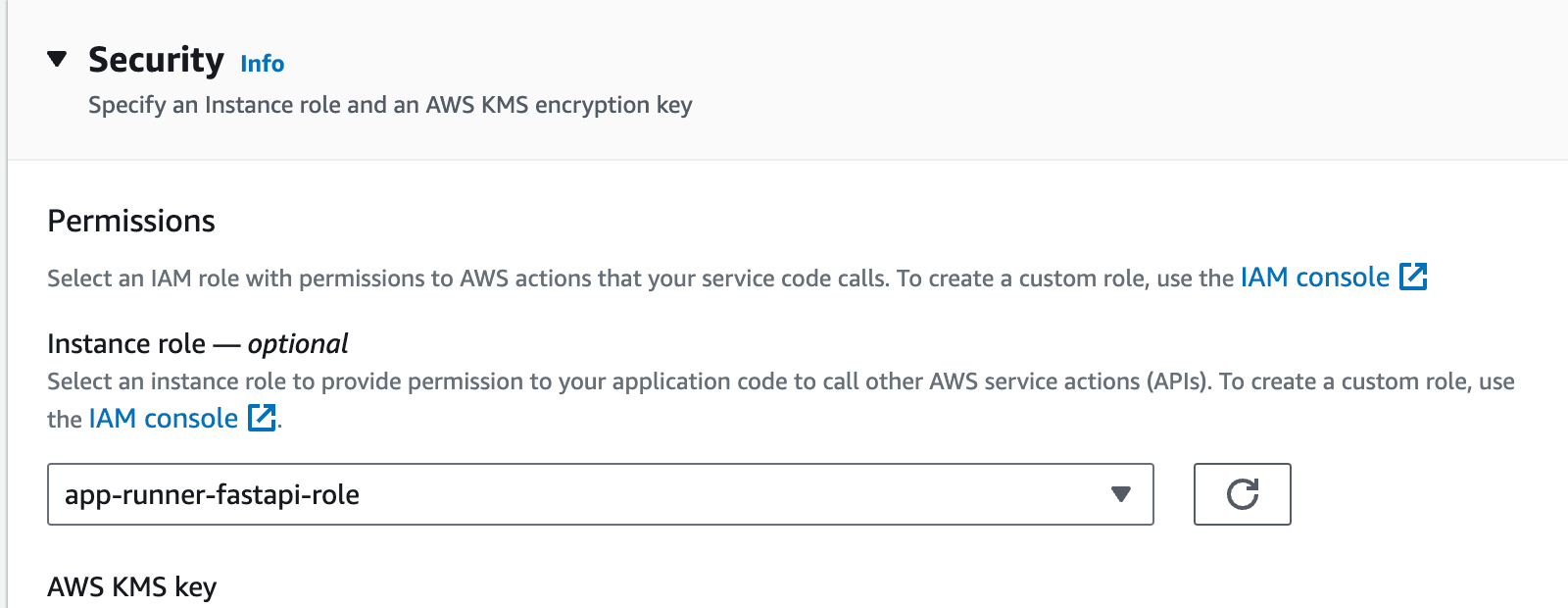
The trust relationship that was specified during role creation is what determines if it is available in the dropdown options 🙂.
Click Next. Next, review the setup and click Create & deploy.
This may take a few minutes to deploy…
Once successfully deployed, test the FastAPI service at https://<service-id>.<region>.awsapprunner.com/docs. For example, if you add data to the table using the SQL Editor in the Neon console:
INSERT INTO todo (content) VALUES ('Task 1.');
INSERT INTO todo (content) VALUES ('Task 2.');
INSERT INTO todo (content) VALUES ('Task 3.');Then you can fetch that data by accessing https://<service-id>.<region>.awsapprunner.com/todos/.
Clean up
To wrap up, delete the application if it’s no longer needed. To do this, go into the App Runner service and select Actions > Delete to remove the app.
Conclusion
Integrating AWS App Runner and Neon Serverless Postgres is an effective way to deploy a robust, scalable serverless FastAPI service. Neon’s unique autoscaling capabilities ensure that your database resources adapt to your application’s demands without manual intervention. This dynamic scalability is crucial for maintaining optimal performance and cost efficiency during off-peak times and traffic bursts. This is perfect for growing teams that want to increase their development velocity while keeping their architecture flexible.
To get started with incorporating Serverless Postgres into your FastAPI and Python apps, sign up and try Neon for free. Follow us on Twitter and join us in Discord to share your experiences, suggestions, and challenges.
Resources
- The code for this guide is in the fastapi-apprunner-neon repo on GitHub